The March update of Articulate Storyline 360 added a much-requested capability: the ability to add Closed Captions (CC) to e-learning projects.
Articulate 360 updates regularly bring bug fixes, but it’s when they include new features that they really deserve the buzz. Well, this update brought new things to Storyline 360, and they’re immediately useful.
We’ve already covered the expanded content library. Now, let’s look at the new way to handle closed captions/subtitles.
Closed captions: must-have for e-learning accessibility
Closed captions are like subtitles. They let learners read voice-overs and narration as on-screen text. Some learners want or need closed caption instead of voice-over. Others might use closed captions as well as listening to voice-over.
Not everyone wants closed captioning, but many do. It’s best practice to include it as an option that learners can switch on or off as they like.
For some learners, closed captions are a top priority. The hard of hearing have an obvious need. Also, ESL speakers often find it makes things easier to follow. So, closed captions have become integral to the development of accessible e-learning.
As time goes on, more companies are expecting closed captions to be a part of the e-learning they use. The ability to embed closed captions is a high priority—or even a pre-requisite—for many e-learning clients. Organisations that have formal mandates to meet broad accessibility standards demand it. This includes government departments, public education providers and more.
If you’ve never worked with CC before, it can seem a bit daunting. Luckily, there are tools available that make it pretty quick and easy. Here’s how you can do it with Storyline.
New CC capability in Storyline
Now, you can use Storyline to add Closed Captions to video and audio files.
To do this, you’ll need to first create a CC file, such as a .srt file. You can do this using captioning services like YouTube or Amara for free, or any number of paid services.
Then, all you need to do is insert a video or audio file onto a slide and access the CC tools from the Audio Tools > Options or Video Tools / Options tab. Simpy click the Add Caption button, find your CC file and insert it. Your video or audio file is now captioned.
Of course, you can remove the CC file if you change your mind, and you can even choose the font you’d like the subtitles to appear in. To do this, open the Player Properties, select Colors & Effects and select the Caption font of your choosing.
See it in action, from start to finish
Below is a quick demo video of how I added CC to a video in one of my projects.
It explores the formal info about closed captions in Storyline and shows how to:
- use Amara to create and download a CC file
- add Closed Captions to a video inside Storyline
- customise the Closed Captions font.
BONUS: Download the template from the video
It’s got nothing to do with closed captions, but…
…if you like what you see in that video, we’ve already released the Storyline template it uses. It’s freely available. You’re welcome to download the template file for your personal use.
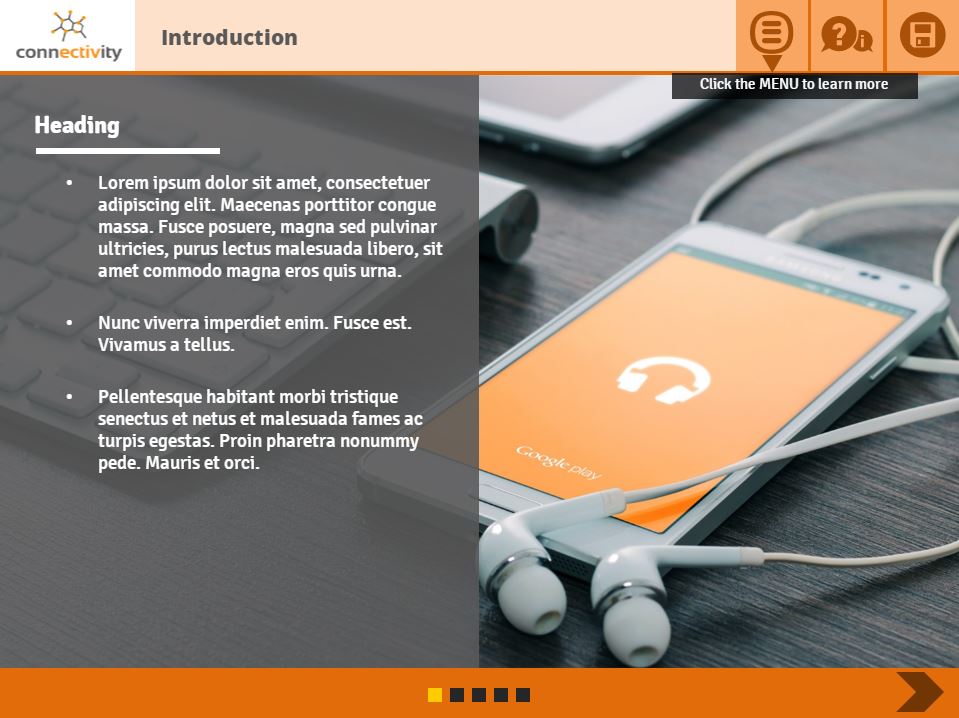
NB: This post refers to closed captioning features unveiled in the March 7, 2017 (Build 3.4.10330.0) update of Storyline 360. As of August 2017, there’s even more you can do with closed captions/subtitles. For more advanced info about Storyline’s even-newer closed-caption editing capabilities check out our more recent post.
What’s next?
The March 7 update was the third significant upgrade to the Articulate 360 suite in under four months. (Yes, there have been five updates so far, but two of those were really just bug-fixes.) Already, Articulate is improving the value-proposition of the package, and they’re not showing signs of stopping. At the same time as subtitling capability was unveiled, they also added a stack of new assets to the Storyline content library. I reckon we should expect more sooner rather than later.
As the 360 suite matures, each batch of new features meshes nicely with those that came before. Storyline Training news gives you key run-downs of the newest features as they arrive. Our intensive courses give you access to the bigger picture. With Storyline Training courses, you’ll be set to develop professional-level e-learning within hours and days.